Prepare your logo (might be download form internet ), Open the logo/pic in paint and save it as .BMP file. Then upload the picture in SE78 to put it in SAP server and then calling it in our script.
-------------------------------------------------------------------------------------------------
Step1. So here we have the .BMP logo in our system. We have to upload this logo from our local computer to sap system.
Step2. Go to Tx- SE78. Expand the tree and double click on the final option BMAP and at last click on the Import button on the application toolbar.
Step3. click on the F4 option.
Step4. Select the target .bmp logo .
Step5. Give a name and description and finally click on Continue button.
Step6. Click on the Preview button on the application toolbar.
Step7. We have the picture logo here.
Step8. Go to SE71 tcode. Open the form , go to Page window and select the Window and click on the text element.
Step9. Provide a text element TXT_ELEM_1 and from the menu select Insert->graphics.
Step10. Select F4 option.
Step11. Press F8 button.
Step12. Select the Previously uploaded Logo.
Step13. Click on continue button.
Step14. Here the logo is added in the Main window text element. Go back activate the script.
Step15. Execute the program that calls the script.
Step16. So here we have the logo output.
-------------------------------------------------------------------------------------------------
-------------------------------------------------------------------------------------------------
Step2. Go to Tx- SE78. Expand the tree and double click on the final option BMAP and at last click on the Import button on the application toolbar.
Step3. click on the F4 option.
Step4. Select the target .bmp logo .
Step5. Give a name and description and finally click on Continue button.
Step6. Click on the Preview button on the application toolbar.
Step7. We have the picture logo here.
Step8. Go to SE71 tcode. Open the form , go to Page window and select the Window and click on the text element.
Step9. Provide a text element TXT_ELEM_1 and from the menu select Insert->graphics.
Step10. Select F4 option.
Step11. Press F8 button.
Step12. Select the Previously uploaded Logo.
Step13. Click on continue button.
Step14. Here the logo is added in the Main window text element. Go back activate the script.
Step15. Execute the program that calls the script.
Step16. So here we have the logo output.
-------------------------------------------------------------------------------------------------













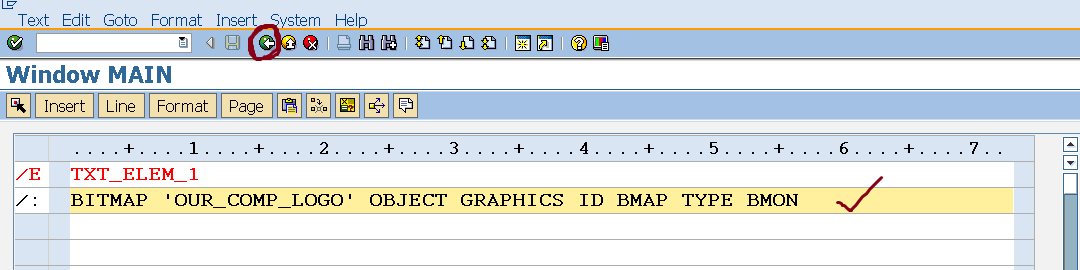


No comments:
Post a Comment