Transporting Customizing table entries from one client to another client by SCC1 transaction.
Step1. We are in client- 800.
Step2. Go to Tcode- SE09. Click on the Create button.
Step3. Select workbench request and continue.
Step4. Provide some description and Save it.
Step5. We have this workbench request.
Step6. Again from tcode- SE09 click on the create button.
Step7. This time choose Customizing request and click on Continue button.
Step8. Provide a description and save.
Step9. So we have a customizing request.
Step10. Let's create a package from Tcode- SE80.
Step11. Provide the below mentioned details and create it.
Step12. Save it in our above created Workbench request.
Step13. So we have the package ready to hold our new created objects.
Step14. Go to SE11 and create a customizing table.
Step15. Save it in our Above created package.
Step16. Save all in the Workbench request created above.
Step17. Provide the technical details of the table.
Step18. Maintain the three fields and activate the table.
Step19. Create the TMG.
Step20. So TMG is created.
Step21. Go to SM30 and maintain some table records.
Step22. Click on New Entries button.
Step23. Maintain the above entries and click on save button.
Step24. Here it will ask for the customizing request. Provide the above created customizing request and click on continue button.
Step25. These are the table entries maintained in the client dependent table in client - 800.
Step26. Go to SE09 and select the task under the customizing request. Double click on the task.
Step27. Now click on the KEY .
Step28. Noe click on the TABLE Contents Icon.
Step29. Select the first radio button and click on Continue button.
Step30. So we have the below entries are locked under the task which we want to trasport to a different client.
Step31. GO to Tcode- SCC4. So here we have the list of clients available in the system. So let's try to transport table entries from 800 to 001 client.
Step32. Now login to 001 client. Open tcode- SM30 and open the table.
Step33. So here no records are available in client 001.
Step34. Go to Tcode- SCC1 in 001 client.Choose Source client as 800 and click on the F4 options against Transport request option.
Step35. Here click on the F8 button.
Step36. Select the Customizing request where our table entries are stored.
Step37. Selelct the check box Including Request sub tasks and finally click on Start immediately.
Step38. Click on Yes button.
Step39. We have the success message.
Step40. Now check in SM30 again in client 001. So here we have the records.
Step41. Also check in the SE11 - table.
----------------------------------------------------------------------------------------------------------------------
Step1. We are in client- 800.
Step2. Go to Tcode- SE09. Click on the Create button.
Step3. Select workbench request and continue.
Step4. Provide some description and Save it.
Step5. We have this workbench request.
Step6. Again from tcode- SE09 click on the create button.
Step7. This time choose Customizing request and click on Continue button.
Step8. Provide a description and save.
Step9. So we have a customizing request.
Step10. Let's create a package from Tcode- SE80.
Step11. Provide the below mentioned details and create it.
Step12. Save it in our above created Workbench request.
Step13. So we have the package ready to hold our new created objects.
Step14. Go to SE11 and create a customizing table.
Step15. Save it in our Above created package.
Step16. Save all in the Workbench request created above.
Step17. Provide the technical details of the table.
Step18. Maintain the three fields and activate the table.
Step19. Create the TMG.
Step20. So TMG is created.
Step21. Go to SM30 and maintain some table records.
Step22. Click on New Entries button.
Step23. Maintain the above entries and click on save button.
Step24. Here it will ask for the customizing request. Provide the above created customizing request and click on continue button.
Step25. These are the table entries maintained in the client dependent table in client - 800.
Step26. Go to SE09 and select the task under the customizing request. Double click on the task.
Step27. Now click on the KEY .
Step28. Noe click on the TABLE Contents Icon.
Step29. Select the first radio button and click on Continue button.
Step30. So we have the below entries are locked under the task which we want to trasport to a different client.
Step31. GO to Tcode- SCC4. So here we have the list of clients available in the system. So let's try to transport table entries from 800 to 001 client.
Step32. Now login to 001 client. Open tcode- SM30 and open the table.
Step33. So here no records are available in client 001.
Step34. Go to Tcode- SCC1 in 001 client.Choose Source client as 800 and click on the F4 options against Transport request option.
Step35. Here click on the F8 button.
Step36. Select the Customizing request where our table entries are stored.
Step37. Selelct the check box Including Request sub tasks and finally click on Start immediately.
Step38. Click on Yes button.
Step39. We have the success message.
Step40. Now check in SM30 again in client 001. So here we have the records.
Step41. Also check in the SE11 - table.
----------------------------------------------------------------------------------------------------------------------


















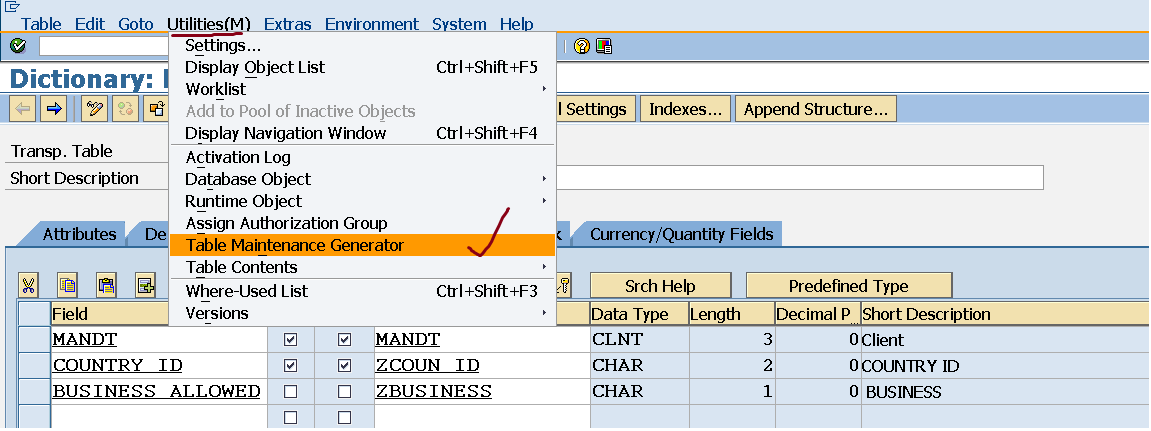














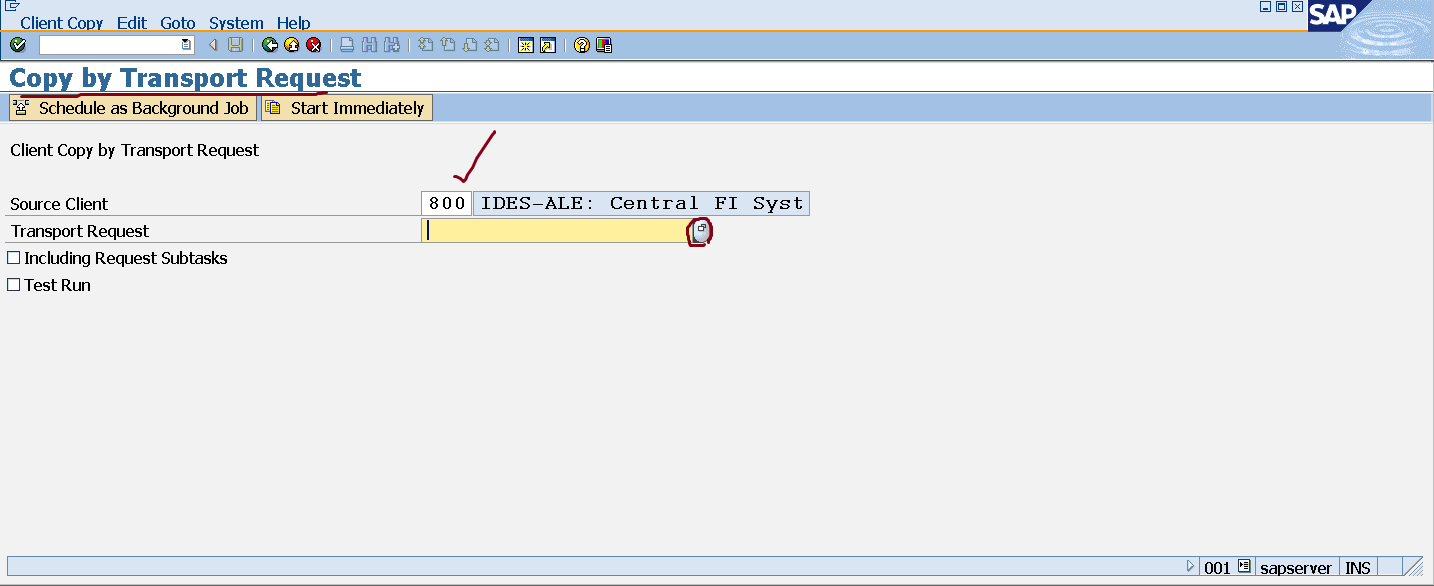





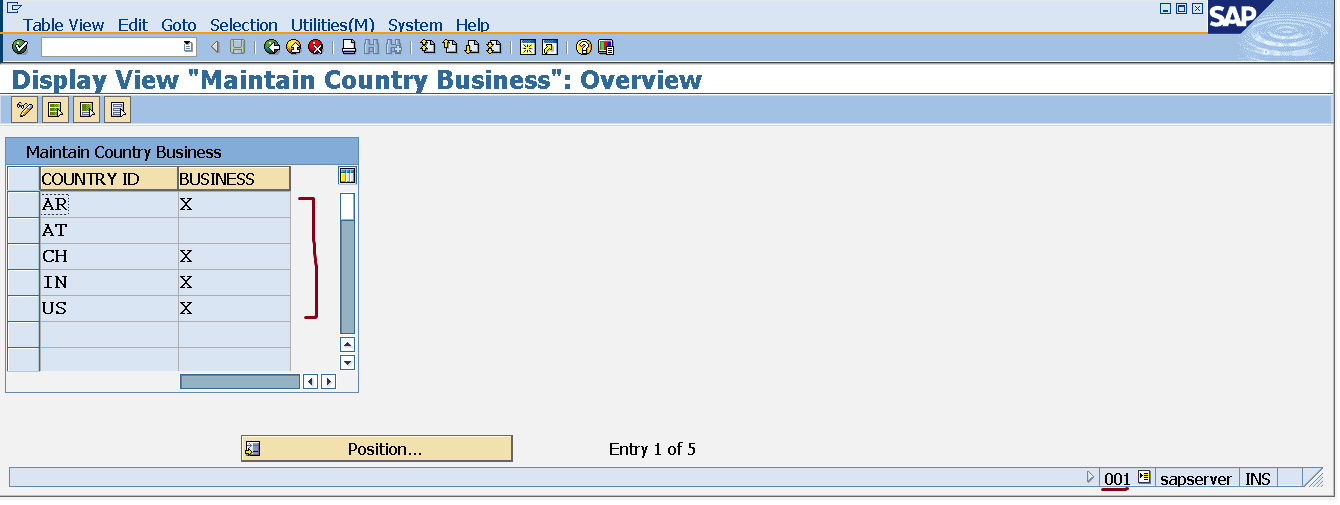

No comments:
Post a Comment