Transfer of Material Master From One SAP Server to another SAP server By ALE IDOC with reduced messaging
Business Scenario: Transferring Material by ALE IDoc between two SAP Systems with reduced messaging technique.
Reduced messaging is a technique where a new Z-message type is created by referring to a standard message type. During this we can skip some segments of the referring message type or we can skip some fields of the particular segment type.
Reduced message type is usually used in the receiving system doesn't need the data which flows from the sender system.
Sender System: DEV, Client -200.
Receiver System: QAS, client-200.
Here as an example a reduced message type is created by referring to the standard message type MATMAS.
Step1. Go to Tcode- WE02 to investigate an Outbound IDoc in the sender system. The message type is 'MATMAS' an dIDoc type is' MATMAS05'. The segment 'E1MARAM' carries a lot of fields with values as highlighted in the Right hand side.
Step2. The segment 'E1MARA1' carries a lot of fields with values as highlighted in the Right hand side.
Step3. The segment 'E1MAKTM' carries a lot of fields with values as highlighted in the Right hand side.
Step4. The segment 'E1MARMM' carries a lot of fields with values as highlighted in the Right hand side.
Step5. Go to Tcode- WE82 where the message type is assigned to the IDoc type.
Step6. Click on Position button.
Step7. Provide teh message type name and IDoc type name.
Step8. Here in the Tcode- WE82 the messgae type 'MATMAS' is assigned to the IDoc type 'MATMAS05'.
Step9. Now go to Tcode- WE30 in the sender system.
Step10. Provide the IDoc name and click on the Display button.
Step11. The IDoc contains teh below segments.
Step12. Double click on the Segment 'E1MARAM' and from the popup screen click on Segment Editor' button.
Step13. This segment E1MARAM contains the below displayed fields.
Step14. Double click on the Segment 'E1MARA1' and from the popup screen click on Segment Editor' button. It also carries some fields.
Step15. Double click on the Segment 'E1MAKTM' and from the popup screen click on Segment Editor' button.
Step16. It contains the below displayed fields.
Step17. Double click on the Segment 'E1MARMM' and from the popup screen click on Segment Editor' button.
Step18. It contains the below marked fields.
Step19. To create a reduced message type Go to Tcode- BD53 in the sender system.
Step20. Provide the new message type name and click on Create button as highlighted.
Step21. From the coming popup provide the Message type reference as 'MATMAS' and click on continue button.
Step22. Provide a short text and press continue button.
Step23. Expand the tree by clicking on the (+) button.
Step24. Some of the segments are highlighted with (*) mark as mandatory segments for the reduced message type. Now double click on the segment 'E1MARAM' to select some fields.
Step25. A popup is opened displaying all the fields under the Segment 'E1MARAM'. Some fields are already marked as green,. This indicates that these fields are mandatory fields for the segment. IF we need some extra fields, then select the check box against that field and then click on SELECT button and at last click on YES button.
Step26. Now double click on the segment 'E1MAKTM' and select some fields and press continue button
Step27. The segments that are marked with red color are optional fields of the message type. If we need some segment of them, then select it and then Click on the SELECT button.
Step28. Now the optional segment turns into white color. Double click on the segment 'E1MARA1' .
Step29. From the popup screen select some check box against some field and then click on Select button and at last click on YES button.
Step29. Now select the Segment 'E1MARMM' and click on the Select button.
Step30. The segment turns into white color. Now double click on the Segment 'E1MARMM'.
Step31. Select some fields of it, then press the select button and at last click on continue button.
Step32. Now we added some fields of two mandatory segment marked in Green and some fields of two optional segment marked in white. The segments that are marked with Red are skipped.
Step33. Now Go to Tcode- BD64 to edit the Customer distribution model 'DEVQASMAT'.
Step34. Goo to Edit mode and expand the tree. Previously it contains the message type 'MATMAS'. Select the message type 'MATMAS' and click on the delete button.
Step35. The previously assigned message type to the Distribution model is deleted.
Step36. Select the distribution model and click on the ADD Message type Button. Provide the new Reduce message type created in the previous step and click on the continue button and save it.
Step37. Now the new Reduced message type is added to the distribution model.
Step38. Selelct the Distribution model and from the menu go to Environment->Generate partner profile to generate the partner profile again so that the new message type will be added to the partner profile.
Step39. Execute it.
Step40. From the displaYed out put it says that the message type is added to the partner profile 'CNT_QAS200'.
Step41. GO to Tcode- WE20 to display the Partner profile.
Step42. Select the partner profile 'CNT_QAS200' and the reduced message type is added to it.
Step43. Now go to Tcode- MM01 to create a material in the sender system.
Step44. The created material is : 4083.
Step45. Now go to Tcode- BD10 to generate IDoc for material.
Step46. Provide the material number, message type name, logical system and execute it.
Step47. One IDoc is processed.
Step48. One communication IDoc is generated.
Step49. Now go to Tcode- WE02 to track the status of the IDoc.
Step50. Provide the new message type name in appropriate field and execute it.
Step51. The Segment 'E1MARAM' fields carries some field values and for some fields the values are skipped marked with '/'.
Step52. he Segment 'E1MARA1' fields carries some field values and for some fields the values are skipped marked with '/'.
Step53. he Segment 'E1MAKTM' fields carries some field values and for some fields the values are skipped marked with '/'.
Step54. he Segment 'E1MARMM' fields carries some field values and for some fields the values are skipped marked with '/'.
_______________________________________________________________________________
Business Scenario: Transferring Material by ALE IDoc between two SAP Systems with reduced messaging technique.
Reduced messaging is a technique where a new Z-message type is created by referring to a standard message type. During this we can skip some segments of the referring message type or we can skip some fields of the particular segment type.
Reduced message type is usually used in the receiving system doesn't need the data which flows from the sender system.
Sender System: DEV, Client -200.
Receiver System: QAS, client-200.
Here as an example a reduced message type is created by referring to the standard message type MATMAS.
Step1. Go to Tcode- WE02 to investigate an Outbound IDoc in the sender system. The message type is 'MATMAS' an dIDoc type is' MATMAS05'. The segment 'E1MARAM' carries a lot of fields with values as highlighted in the Right hand side.
Step2. The segment 'E1MARA1' carries a lot of fields with values as highlighted in the Right hand side.
Step3. The segment 'E1MAKTM' carries a lot of fields with values as highlighted in the Right hand side.
Step4. The segment 'E1MARMM' carries a lot of fields with values as highlighted in the Right hand side.
Step5. Go to Tcode- WE82 where the message type is assigned to the IDoc type.
Step6. Click on Position button.
Step7. Provide teh message type name and IDoc type name.
Step8. Here in the Tcode- WE82 the messgae type 'MATMAS' is assigned to the IDoc type 'MATMAS05'.
Step9. Now go to Tcode- WE30 in the sender system.
Step10. Provide the IDoc name and click on the Display button.
Step11. The IDoc contains teh below segments.
Step12. Double click on the Segment 'E1MARAM' and from the popup screen click on Segment Editor' button.
Step13. This segment E1MARAM contains the below displayed fields.
Step14. Double click on the Segment 'E1MARA1' and from the popup screen click on Segment Editor' button. It also carries some fields.
Step15. Double click on the Segment 'E1MAKTM' and from the popup screen click on Segment Editor' button.
Step16. It contains the below displayed fields.
Step17. Double click on the Segment 'E1MARMM' and from the popup screen click on Segment Editor' button.
Step18. It contains the below marked fields.
Step19. To create a reduced message type Go to Tcode- BD53 in the sender system.
Step20. Provide the new message type name and click on Create button as highlighted.
Step21. From the coming popup provide the Message type reference as 'MATMAS' and click on continue button.
Step22. Provide a short text and press continue button.
Step23. Expand the tree by clicking on the (+) button.
Step24. Some of the segments are highlighted with (*) mark as mandatory segments for the reduced message type. Now double click on the segment 'E1MARAM' to select some fields.
Step25. A popup is opened displaying all the fields under the Segment 'E1MARAM'. Some fields are already marked as green,. This indicates that these fields are mandatory fields for the segment. IF we need some extra fields, then select the check box against that field and then click on SELECT button and at last click on YES button.
Step26. Now double click on the segment 'E1MAKTM' and select some fields and press continue button
Step27. The segments that are marked with red color are optional fields of the message type. If we need some segment of them, then select it and then Click on the SELECT button.
Step28. Now the optional segment turns into white color. Double click on the segment 'E1MARA1' .
Step29. From the popup screen select some check box against some field and then click on Select button and at last click on YES button.
Step29. Now select the Segment 'E1MARMM' and click on the Select button.
Step30. The segment turns into white color. Now double click on the Segment 'E1MARMM'.
Step31. Select some fields of it, then press the select button and at last click on continue button.
Step32. Now we added some fields of two mandatory segment marked in Green and some fields of two optional segment marked in white. The segments that are marked with Red are skipped.
Step33. Now Go to Tcode- BD64 to edit the Customer distribution model 'DEVQASMAT'.
Step34. Goo to Edit mode and expand the tree. Previously it contains the message type 'MATMAS'. Select the message type 'MATMAS' and click on the delete button.
Step35. The previously assigned message type to the Distribution model is deleted.
Step36. Select the distribution model and click on the ADD Message type Button. Provide the new Reduce message type created in the previous step and click on the continue button and save it.
Step37. Now the new Reduced message type is added to the distribution model.
Step38. Selelct the Distribution model and from the menu go to Environment->Generate partner profile to generate the partner profile again so that the new message type will be added to the partner profile.
Step39. Execute it.
Step40. From the displaYed out put it says that the message type is added to the partner profile 'CNT_QAS200'.
Step41. GO to Tcode- WE20 to display the Partner profile.
Step42. Select the partner profile 'CNT_QAS200' and the reduced message type is added to it.
Step43. Now go to Tcode- MM01 to create a material in the sender system.
Step44. The created material is : 4083.
Step45. Now go to Tcode- BD10 to generate IDoc for material.
Step46. Provide the material number, message type name, logical system and execute it.
Step47. One IDoc is processed.
Step48. One communication IDoc is generated.
Step49. Now go to Tcode- WE02 to track the status of the IDoc.
Step50. Provide the new message type name in appropriate field and execute it.
Step51. The Segment 'E1MARAM' fields carries some field values and for some fields the values are skipped marked with '/'.
Step52. he Segment 'E1MARA1' fields carries some field values and for some fields the values are skipped marked with '/'.
Step53. he Segment 'E1MAKTM' fields carries some field values and for some fields the values are skipped marked with '/'.
Step54. he Segment 'E1MARMM' fields carries some field values and for some fields the values are skipped marked with '/'.
_______________________________________________________________________________

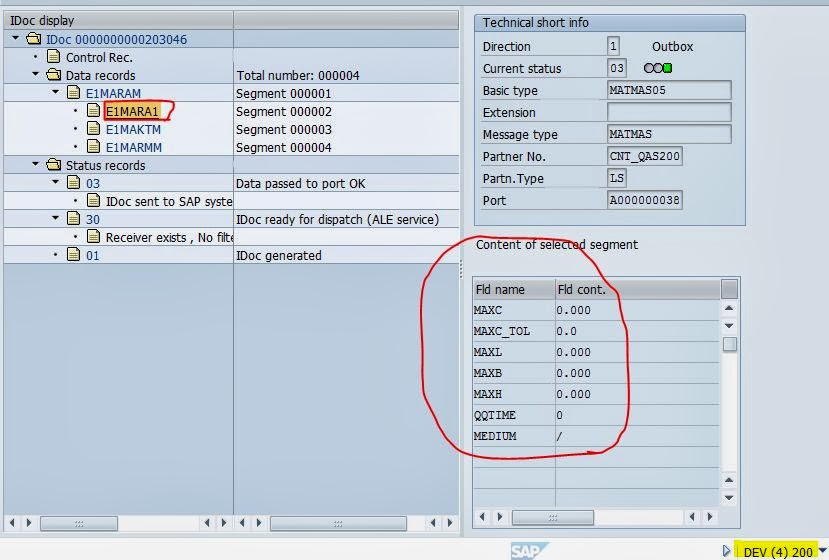





















































No comments:
Post a Comment